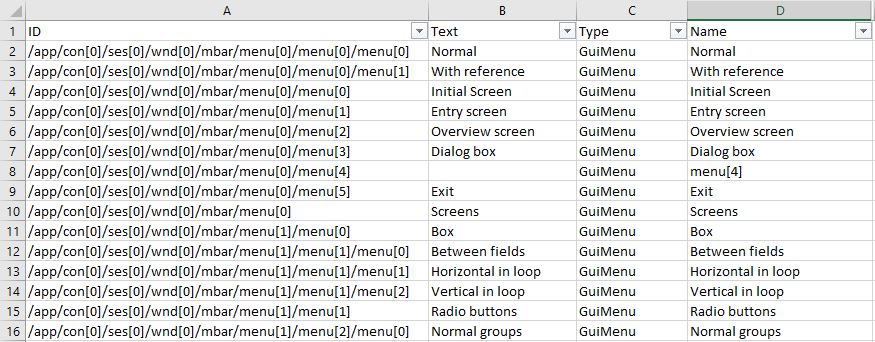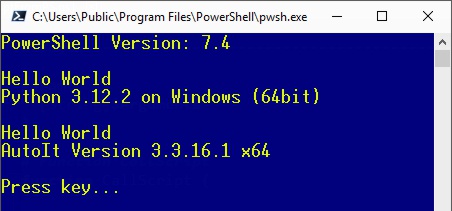| At the 23rd of February 2024 I received the VMware vExpert award. This award honors individuals worldwide for their notable contributions to the VMware community and ecosystem. It is not a technical certification but a recognition for the community efforts. |

|
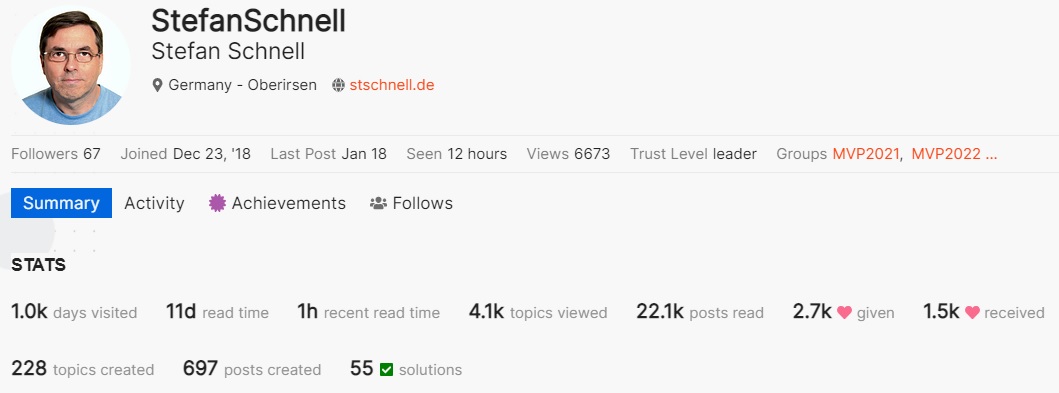

|

|
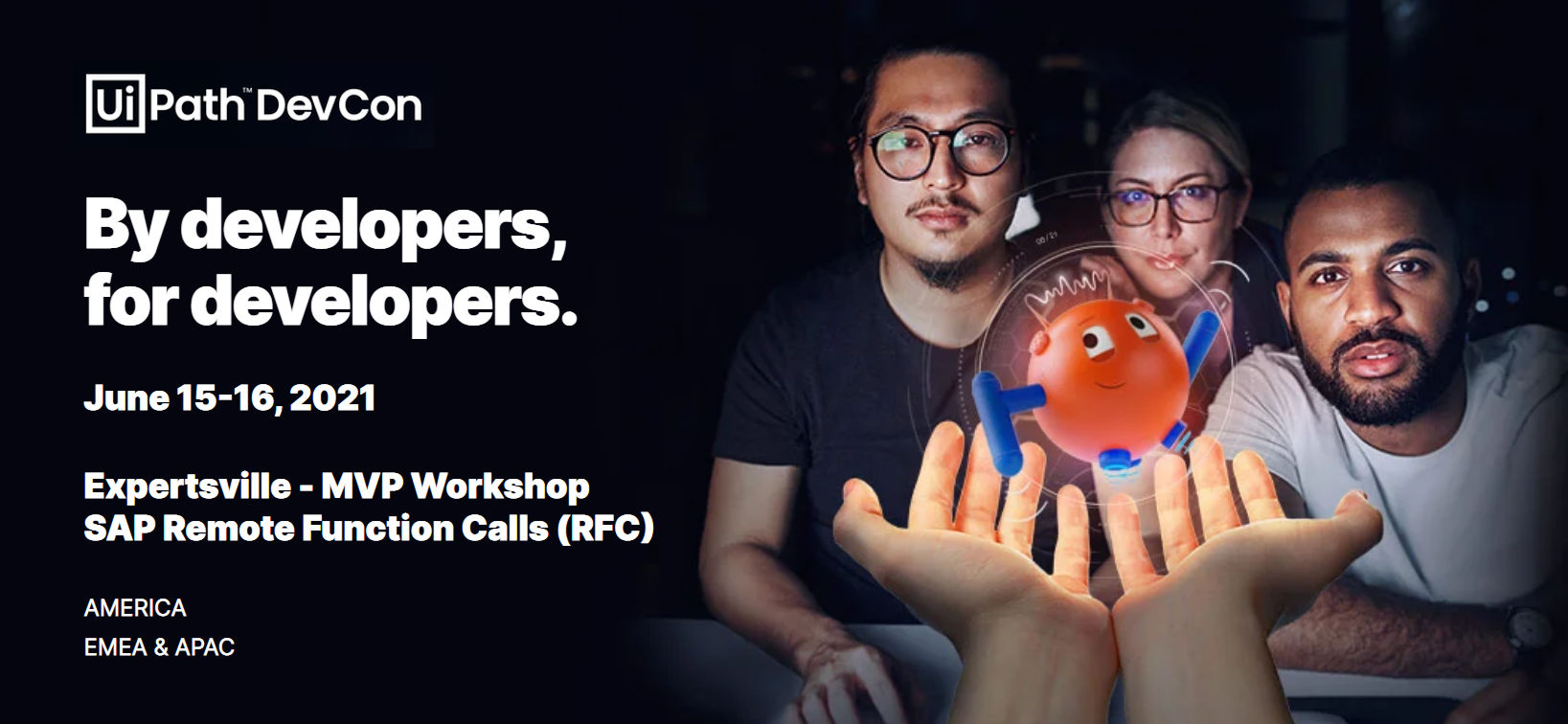
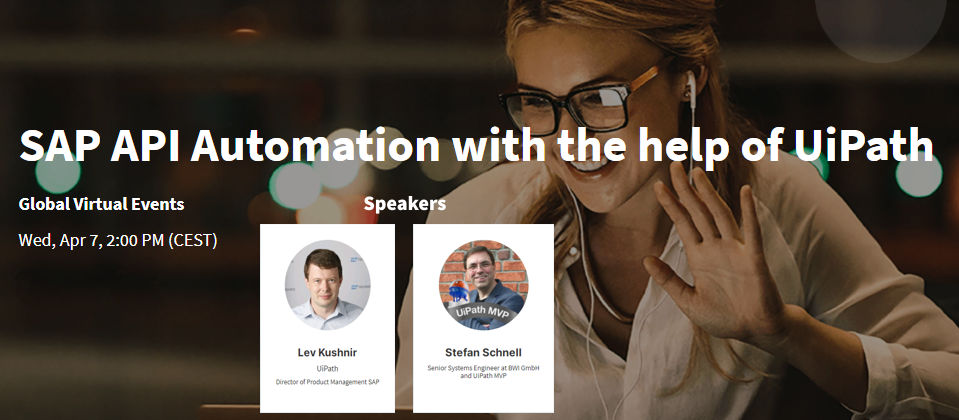

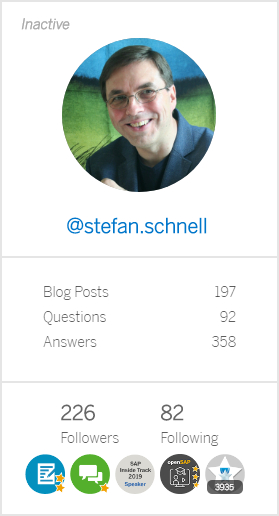
|
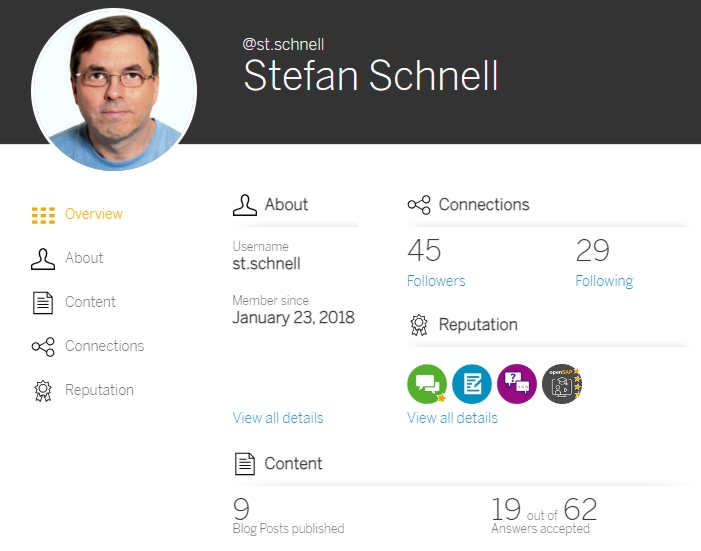
|
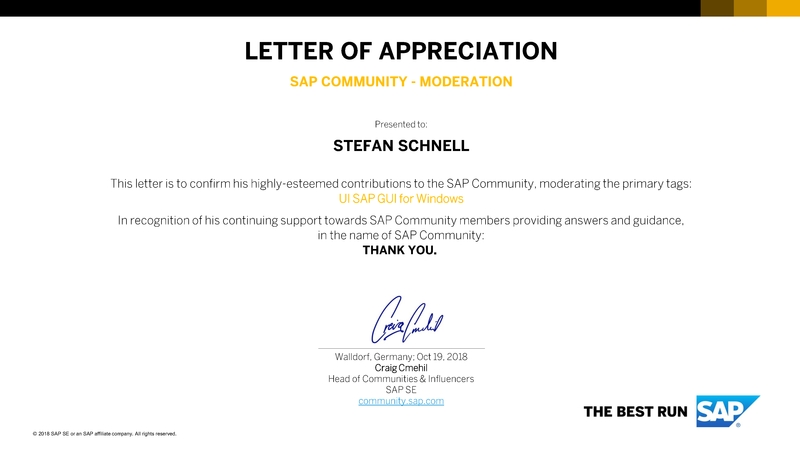




Editor |
You can choose any editor you like and you know best. On Windows plattform Notepad++ is a good choice. There is a great list of Notepad++ plugins. If you want to use one editor on different OS plattforms Geany is a good choice. Also a great screen-based editor for different OS plattform is Vim. It is included as "vi" with most UNIX systems and with Apple OS X. |
|
Shell |
Each operating system has its own shell which you can always use, e.g. on Windows plattform cmd or on Linux plattform bash. A good choice is PowerShell Core. It is cross-plattform and offers great conditions. A detailed documentation of PowerShell is available. |
|
Language |
To code in your favorite language you need an SDK, compiler or interpreter. |
Java Installation: Extract JDK in a target directory. Set JAVA_HOME variable to this directory and add to the PATH variable %JAVA_HOME%\bin. |
|
JavaScript with Node.js Installation: Extract packed file in a target directory. Set NODE_PATH variable to this directory and add to the PATH variable %NODE_PATH%.
|
||
|
Python Installation: Extract packed file in a target directory. Add this directory to the PATH variable. Add in python*._pth the line Lib/site-packages and uncomment import site. |
||
| WebAssembly | ||
| .NET e.g. C# Installation: Extract SDK in a target directory. Set DOTNET_ROOT variable to this directory and add to the PATH variable %DOTNET_ROOT%. |
||
Security |
|
|
Efficiency |
||
Tool |
|
|

| cat /etc/group | List all available user groups in the system. |
| cat /etc/os-release | List information about the Linux operating system. |
| cat /etc/passwd | List all available users in the system. |
| chgrp GROUP FILE | Change the group of a file. |
| chmod 777 FILE | Modifies the permissions of a file for owner, group and anyone to rwx (full persmission). |
| chown USER FILE | Change the owner of a file to the user. |
| find -type f -name FILE | Finds one or more files with the given name. |
| grep -Rl "searchText" . | Finds one or more files which contains the search text, recursive, starting from current directory. |
| printenv | Displays all environment variables. |
| vi FILE or vim FILE | Opens a specific file with the given name in the VIM editor.
|
# Begin ----------------------------------------------------------------
Param(
[String]$UserName
)
Function Main {
Add-Type -AssemblyName System.Windows.Forms;
[String]$Result = [System.Windows.Forms.MessageBox]::Show("Hello $($UserName)", `
"Hello", [System.Windows.Forms.MessageBoxButtons]::OKCancel);
$Result;
}
# Main
Main;
# End ------------------------------------------------------------------
Now the integration of this PowerShell script into a UiPath sequence. Here is one way to read the PowerShell script as text file into a UiPath variable. This variable is the command text for the UiPath activity Invoke PowerShell. It is necessary to set the IsScript flag of the PowerShell Invoke activity in this case. The parameter for the script must be defined also as parameter for the activity, with the same name. Set the TypeArgument property to string and the result of the script will be a collection of strings too, which are stored in the variable Result. With the Write Line activity this result is shown in the output window of UiPath. On this way it is possible to combine PowerShell in UiPath seamlessly and to communicate directly from UiPath with the PowerShell script and vice versa.

# Begin ---------------------------------------------------------------- "$($PSVersionTable.PSVersion) - $env:PROCESSOR_ARCHITECTURE" # End ------------------------------------------------------------------The path to the PowerShell script is set to Environment.CurrentDirectory, this is the path to the current UiPath project directory. On this way you can store the script in same directory and with the publishing it is part of the package.


Data: AutoIt Type OLE2_OBJECT, pid Type i. Create Object AutoIt 'AutoItX3.Control'. Call Method Of AutoIt 'Run' = pid Exporting #1 = 'notepad.exe'. Call Method Of AutoIt 'WinWaitActive' Exporting #1 = 'Unbenannt - Editor'. Call Method Of AutoIt 'Send' Exporting #1 = 'Hello from ABAP'. Free Object AutoIt.