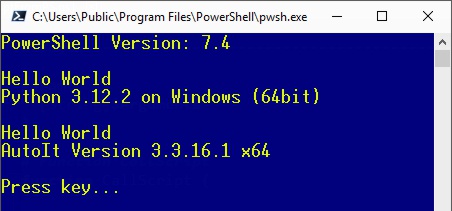Hello web surfer,
welcome at my homepage.
The focus of this site is individual software development and tools.
Last change on January the 01st, 2026
©2026, this is a private website by Stefan Schnell, all rights reserved.





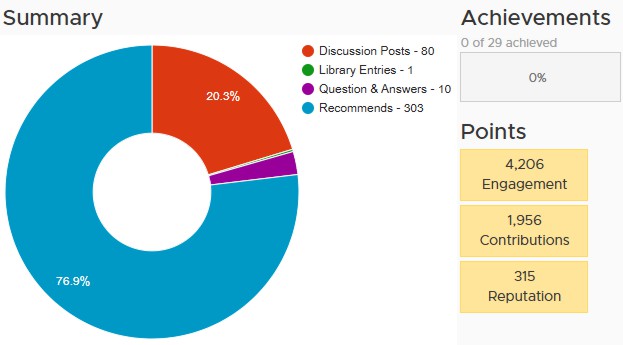 Activities summary in Broadcom Community until 31.12.2025 |
||
|
Changes Compared to 2024 Engagement + 642 Contributions + 70 Reputation + 0 |
||
 |
 |


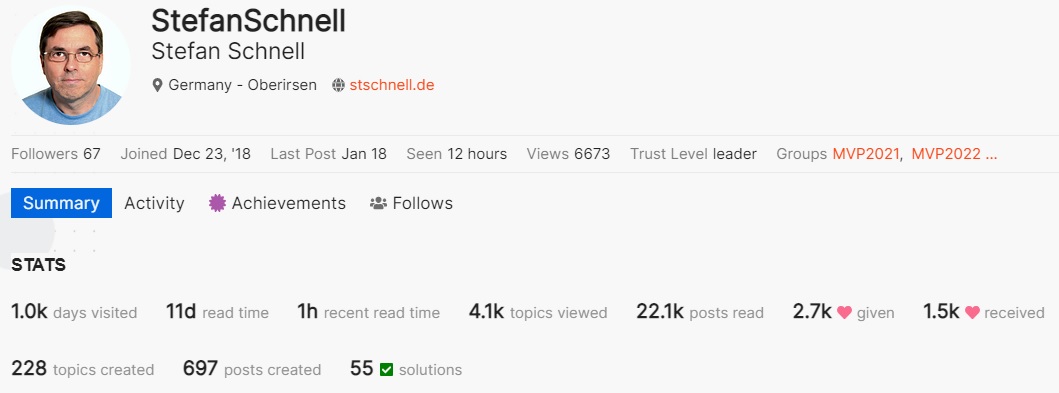

|

|
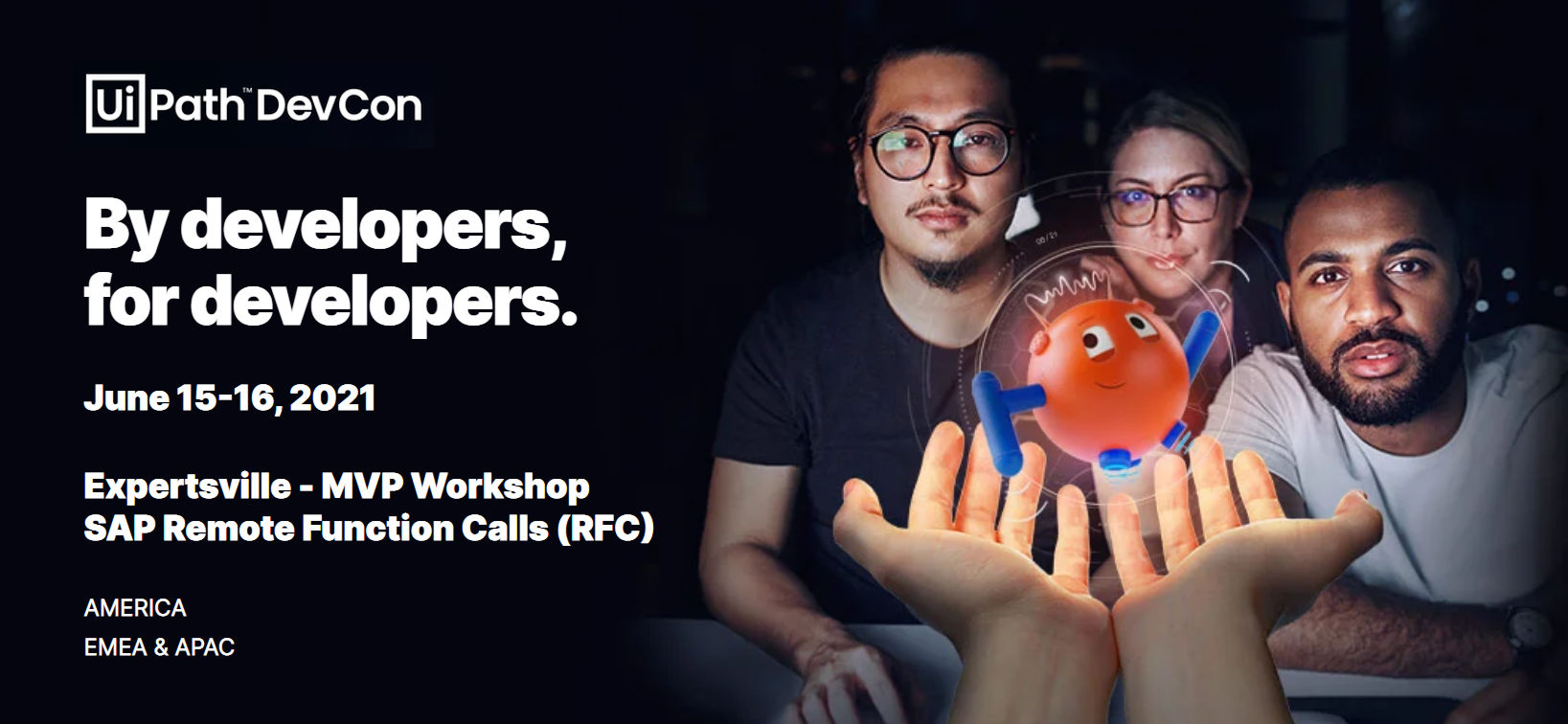
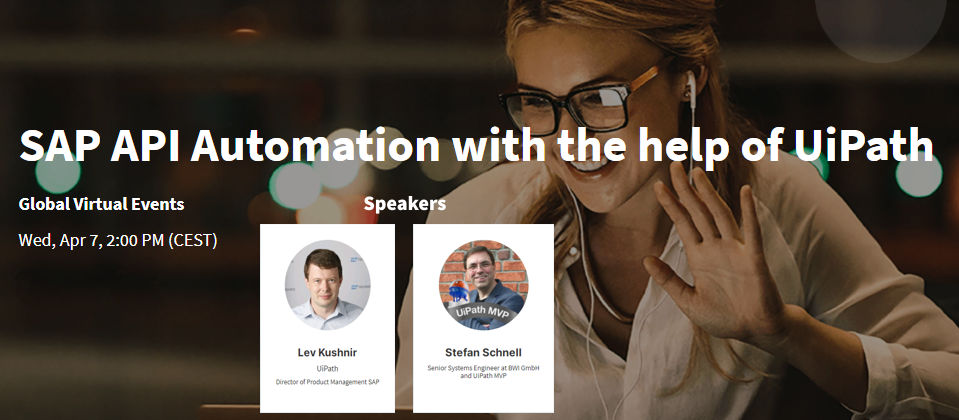

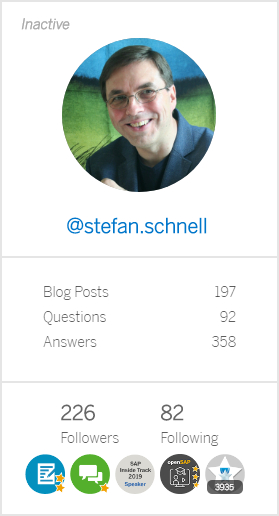
|
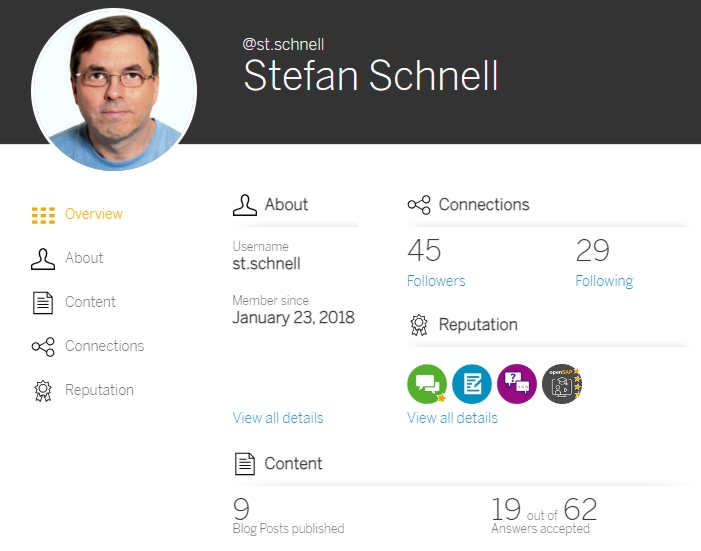
|
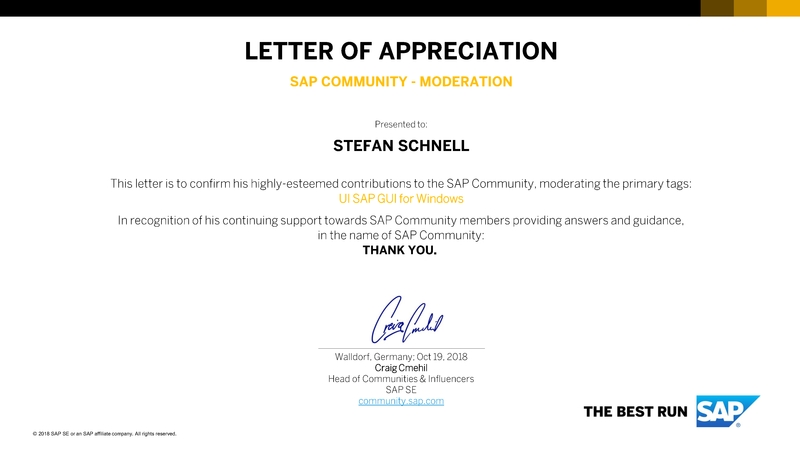




Editor |
You can choose any editor you like and you know best. On Windows plattform Notepad++ is a good choice. There is a great list of Notepad++ plugins. A great screen-based editor for different OS plattform is Vim. It is included as "vi" with most UNIX systems and with Apple OS X. Another great editor is VSCodium, a cross-platform source-code editor. |
|
Shell |
Each operating system has its own shell which you can always use, e.g. on Windows plattform cmd or on Linux plattform bash. A good choice is PowerShell Core. It is cross-plattform and offers great conditions. A detailed documentation of PowerShell is available. |
|
Language |
To code in your favorite language you need an SDK, compiler or interpreter. |
Python Installation: Extract packed file in a target directory. Add this directory to the PATH variable. Add in python*._pth the line Lib/site-packages and uncomment import site. |
|
Java Installation: Extract JDK in a target directory. Set JAVA_HOME variable to this directory and add to the PATH variable %JAVA_HOME%\bin. |
||
|
JavaScript with Node.js Installation: Extract packed file in a target directory. Set NODE_PATH variable to this directory and add to the PATH variable %NODE_PATH%.
|
||
| Rust | ||
| .NET e.g. C# Installation: Extract SDK in a target directory. Set DOTNET_ROOT variable to this directory and add to the PATH variable %DOTNET_ROOT%. |
||
Security |
|
|
Tool |
|
|
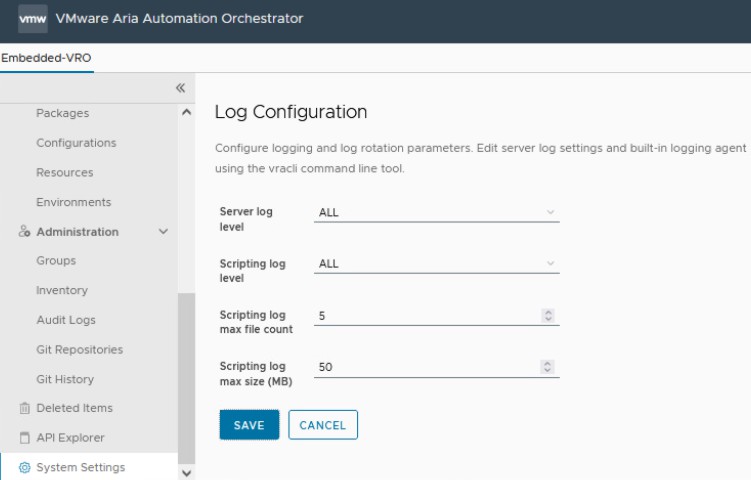
| Install PowerShell in Photon Container |
|---|
|
docker cp powershell-7.5.1-linux-x64.tar.gz photon:/tmp/powershell-7.5.1-linux-x64.tar.gz docker exec photon mkdir -p /home/root/powershell docker exec photon tar xvf /tmp/powershell-7.5.1-linux-x64.tar.gz -C /home/root/powershell docker exec photon rm /tmp/powershell-7.5.1-linux-x64.tar.gz docker exec photon tdnf -y install tar icu libunwind unzip wget (Internet connect necessary) docker exec photon chmod 777 /home/root/powershell/pwsh docker commit photon photon_powershell:4_7.5.1 |
| Install Python in Photon Container and use it with WSL |
|---|
|
docker exec photon tdnf install -y python3 (Internet connect necessary) docker export --output "photon4_python3.10.11.tar" photon wsl --import photon_python C:\Users\Public photon4_python3.10.11.tar wsl -d photon_python |
| cat /etc/group | List all available user groups in the system. |
| cat /etc/os-release cat /etc/photon-release | List information about the Linux operating system. List information about the Photon operating system. |
| cat /etc/passwd | List all available users in the system. |
| chgrp GROUP FILE | Change the group of a file. |
| chmod 777 FILE | Modifies the permissions of a file for owner, group and anyone to rwx (full persmission). |
| chown USER FILE | Change the owner of a file to the user. |
| compgen -a compgen -c | List all available aliases. List all available commands. |
| find -type f -name FILE | Finds one or more files with the given name. |
| grep -Rl "searchText" . | Finds one or more files which contains the search text, recursive, starting from current directory. |
| printenv | Displays all environment variables. |
| vi FILE or vim FILE | Opens a specific file with the given name in the VIM editor.
|